In today’s post, I will show you how to implement Autocomplete features in JSP with Oracle using jQuery. Autocomplete widget features save the user's time because the suggested value is highlighted as according to the frequently input type.
This widget helps the websites more valuable when the user searches for any type such as products, categories, topics, or something else, this widget triggers and gets the value of suggestions from the database and displays pretty and user-friendly.
This example contains a text box as the user type in this box and the suggestion which arrives automatically from the JSP script on the server-side that returns the user-based terms they enter.
I have Implemented jQuery and Ajax codes and achieves this Autocomplete search functionality.

Table Content
1. What is jQuery Autocomplete?
2. Make Table
3. Build Project In NetBeans
4. Design Text Box
5. jQuery and Ajax Codes
6. record.jsp
7. index.jsp file Full Codes
1. What is jQuery Autocomplete?
The jQuery AutoComplete is aimed to help users seek the choice quickly from a during the populated list of words based on the user-entered text. It mainly focuses on continuing to give users suggestions if typing into the field.
2. Make Table
See the sample table called country which contains only the name field, just paste this SQL command into your Oracle SQL prompt to quickly draw the table.
create table country(
id number,
name varchar2(20)
);Next In this table we attach 10 country name dumping records, execute the SQL insert query command below to immediately store below whole records.
insert into country(id,name)values(1,'australia');
insert into country(id,name)values(2,'brazil');
insert into country(id,name)values(3,'chaina');
insert into country(id,name)values(4,'denmark');
insert into country(id,name)values(5,'egypt');
insert into country(id,name)values(6,'france');
insert into country(id,name)values(7,'india');
insert into country(id,name)values(8,'united states');
insert into country(id,name)values(9,'united kingdom');
insert into country(id,name)values(10,'united arab');3. Build Project In NetBeans
Open your NetBeans, go to section top and select File->New Project option.

Look at your popup window opens, select Java Web option on the left-hand side select Web Application on the right-hand side, and click next.
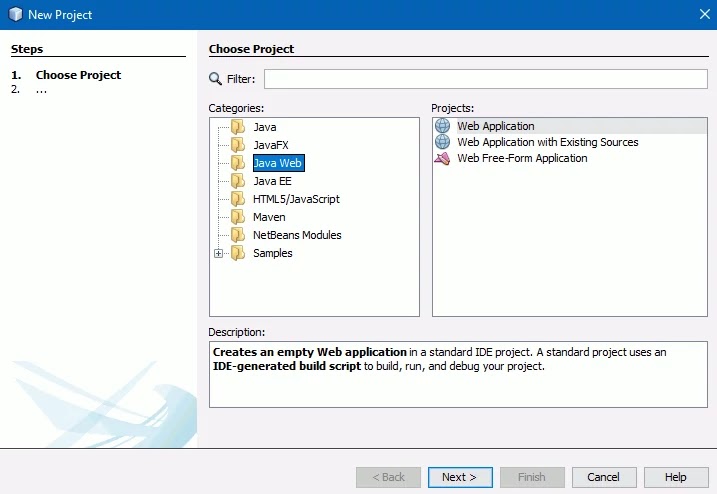
See again opening a new popup window, in this section that you add the project name "jQuery_Autocomplete_from_database_JSP", and click to the next button.

Finally, in the last step, you need to click the Finish button to build a project entirely.

See the structure of this project directory below.

jQuery – To help ajax in auto-populating text box value, you'll need to use a jQuery library.
Bootstrap – I use the bootstrap classes for the text box design.
Note:- I created an index.jsp page. I included Bootstrap CSS, JS, and jQuery library in the specific location below on this page.
Below bootstrap.min.css file, which I have included before closing of </head> tag.
<link href="bootstrap/css/bootstrap.min.css" rel="stylesheet" type="text/css"> The version library jQuery-1.12.4-jquery.min.js and the bootstrap.min.js library I have included after closing the < /HTML > tag.
<script src="js/jquery-1.12.4-jquery.min.js" type="text/javascript"></script>
<script src="bootstrap/js/bootstrap.min.js" type="text/javascript"></script> 4. Design Text Box
I have designed a simple text box with Bootstrap just for a good look.
Just below in this text box, I added < div > and < ul >. These two tags help to display automatically suggested values in a pretty look
<div class="container">
<label>Enter Country Name</label>
<input type="text" id="txtCountry" class="form-control" placeholder="enter country name">
<div id="showList">
<ul class="list-group">
</ul>
</div>
</div>5. jQuery and Ajax Codes
See the jQuery and Ajax code below, when the user types a few country name words in the text box then the keyup() method event is first triggered.
The inputted word or value request will be sent to the 'record.jsp' page by Ajax POST method and highlight the list of the country names suggested.
#txtCountry is the id attribute of the text box field and the .val() method uses that attribute to get this box inputted value.
When the user clicks any country value populated then the text() method will add this value to the text box.
<script src="js/jquery-1.12.4-jquery.min.js" type="text/javascript"></script>
<script src="bootstrap/js/bootstrap.min.js" type="text/javascript"></script>
<script type="text/javascript">
$(document).ready(function(){
$('#txtCountry').keyup(function(){
var search=$('#txtCountry').val();
if(search !=='' && search !==null)
{
$.ajax({
type:'POST',
url:'record.jsp',
data:'key='+search,
success:function(data)
{
$('#showList').html(data);
}
});
}
else
{
$('#showList').html('');
}
});
$(document).on('click','li',function(){
$('#txtCountry').val($(this).text());
});
});
</script> 6. record.jsp
This file is our 'country' table suggestion and works separately on the back-end side.
Whenever the user types in our text box, this file is caused and reverts the data as the auto-suggestion country name, and the data shows a pretty look from within the text box exactly like a dropdown.
This is the % wildcard which helps you to match any string that we use in condition Oracle LIKE.
I have already concatenated this wildcard with the "wild" variable and applied it in the select query on SQL.
<%@page import="java.sql.ResultSet"%>
<%@page import="java.sql.PreparedStatement"%>
<%@page import="java.sql.Connection"%>
<%@page import="java.sql.DriverManager"%>
<%
if(request.getParameter("key")!=null) //get "key" variable from jquery & ajax part this line "data:'key='+search" and check not null
{
String key=request.getParameter("key"); //get "key" variable store in created new "key" variable
String wild="%" +key+ "%"; //remove "%" for use preparedstatement in query name like, and "key" variable store in "wild" variable for further use
String url="jdbc:oracle:thin:@localhost:1521:XE"; //database url string
String username="system"; //database username
String password="tiger"; //database password
try
{
Class.forName("oracle.jdbc.driver.OracleDriver"); //load driver
Connection con=DriverManager.getConnection(url,username,password); //create connection
PreparedStatement pstmt=null; //create statement
pstmt=con.prepareStatement("SELECT * FROM country WHERE name LIKE ? "); //sql select query
pstmt.setString(1,wild); //above created "wild" variable set in this
ResultSet rs=pstmt.executeQuery(); //execute query and set in ResultSet object "rs".
while(rs.next())
{
%>
<li class="list-group-item"><%=rs.getString("name")%></li>
<%
}
con.close(); //close connection
}
catch(Exception e)
{
e.printStackTrace();
}
}
%>
7. index.jsp file full codes
I pasted the full index.jsp file codes into this tutorial. My separately created text box codes, jQuery Ajax codes, bootstrap CSS & JS, and jQuery library codes are easily you can find out.
Row no 7 – Included CSS library of bootstrap.
Row no 32 – I put the text box codes, when you type the country name then the text box will automatically populate the country name exactly just below.
Row no 41 to 42 – Included the bootstrap JS and jQuery library file.
Row no 43 to 68 –See the full code of jQuery Ajax.
<%@page contentType="text/html" pageEncoding="UTF-8"%>
<!DOCTYPE html>
<html>
<head>
<meta http-equiv="Content-Type" content="text/html; charset=UTF-8">
<title>Autocomplete Searchbox using jQuery, Ajax, JSP and Oracle Database</title>
<link href="bootstrap/css/bootstrap.min.css" rel="stylesheet" type="text/css">
</head>
<body>
<nav class="navbar navbar-default navbar-static-top">
<div class="container">
<div class="navbar-header">
<button type="button" class="navbar-toggle collapsed" data-toggle="collapse" data-target="#navbar" aria-expanded="false" aria-controls="navbar">
<span class="sr-only">Toggle navigation</span>
<span class="icon-bar"></span>
<span class="icon-bar"></span>
<span class="icon-bar"></span>
</button>
<a class="navbar-brand" href="https://www.onlyxcodes.com/">Onlyxcodes</a>
</div>
<div id="navbar" class="navbar-collapse collapse">
<ul class="nav navbar-nav">
<li class="active"><a href="https://www.onlyxcodes.com/2018/11/autocomplete-jquery-in-jsp-oracle.html">Back to Tutorial</a></li>
</ul>
</div><!--/.nav-collapse -->
</div>
</nav>
<div class="container">
<label>Enter Country Name</label>
<input type="text" id="txtCountry" class="form-control" placeholder="enter country name">
<div id="showList">
<ul class="list-group">
</ul>
</div>
</div>
</body>
</html>
<script src="js/jquery-1.12.4-jquery.min.js" type="text/javascript"></script>
<script src="bootstrap/js/bootstrap.min.js" type="text/javascript"></script>
<script type="text/javascript">
$(document).ready(function(){
$('#txtCountry').keyup(function(){
var search=$('#txtCountry').val();
if(search !=='' && search !==null)
{
$.ajax({
type:'POST',
url:'record.jsp',
data:'key='+search,
success:function(data)
{
$('#showList').html(data);
}
});
}
else
{
$('#showList').html('');
}
});
$(document).on('click','li',function(){
$('#txtCountry').val($(this).text());
});
});
</script>





.png)


No comments:
Post a Comment